Reports are a valuable resource that provide you with a thorough understanding of your hotel’s operations. From recording housekeeping assignments to distributing printed representations of cleaning jobs, they provide insights into a number of different facets of your operations.
We’ll walk you through the process of printing reports in this knowledge base article so you can make the most of this crucial tool to improve operational excellence at your hotel.
Whether you’re seeking to streamline your housekeeping or simply looking to evaluate and improve efficiency of different departments at your property, this guide is your key to making the most of your reports.
Accessing Your Report Page
On the bottom-left corner of your screen, click on ADMIN > Reports.
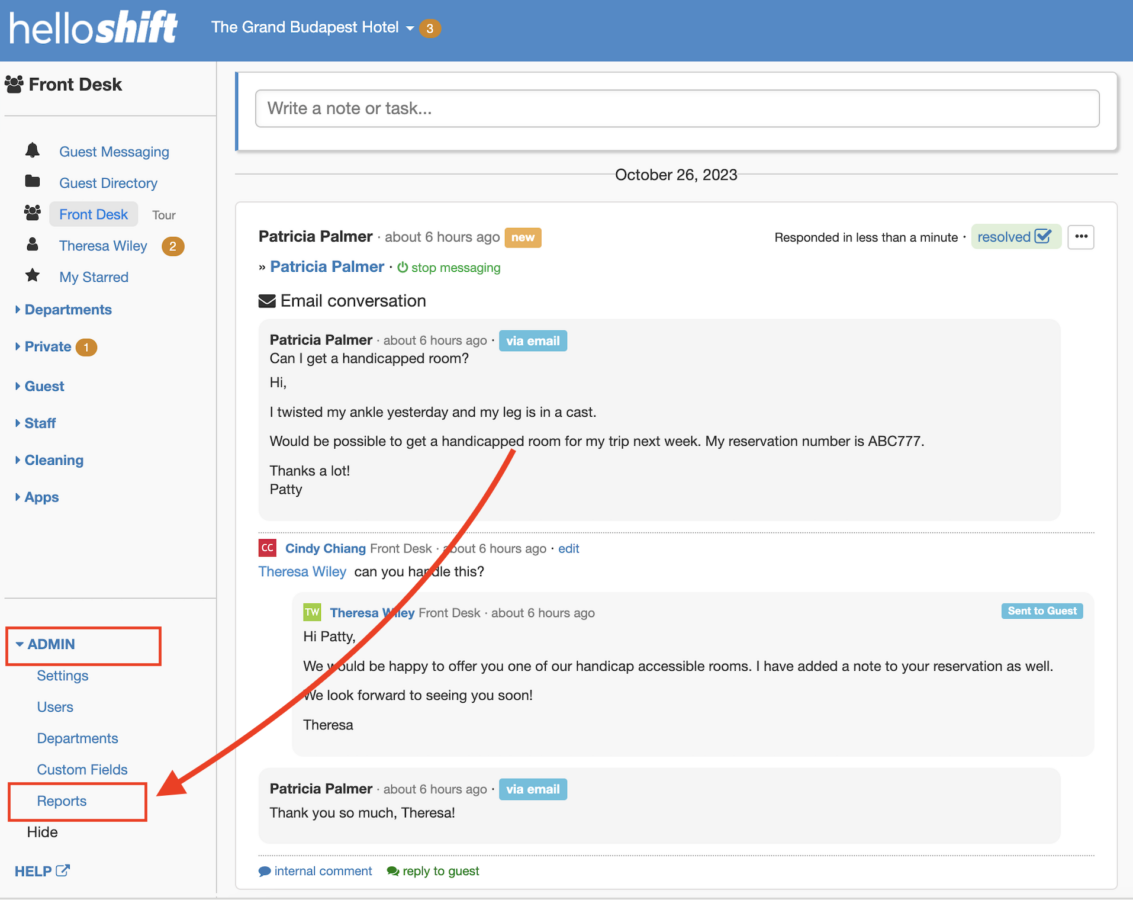
On the reports page, you will get a holistic view of all of your reports within HelloShift. Let’s take a closer look at what you can expect to find on this dynamic page:
- Overview of Task Report: This section provides a summary of all tasks in your hotel, helping you track assignments and completions, ensuring efficient task management.
- Guest Survey Scores: Monitor guest satisfaction levels through survey scores, enabling you to evaluate your hotel’s performance and identify areas for improvement.
- Types of Guest Requests: Gain insights into the specific types of guest requests made at your hotel, allowing you to tailor your services to meet guest preferences and needs effectively.
- Housekeeping Report: Keep a close eye on housekeeping assignments and their progress, ensuring that rooms are clean and ready for guests.
- Overview of Reports per Department: Get detailed insights into the performance of different hotel departments, helping you make informed decisions to enhance departmental efficiency and guest service.
- Overview of Tags Report: Review how tags are used to categorize and organize communication in your hotel. This report reflects the unique variables you’ve set up in your hotel’s processes.
Please note that the department and tags report will vary according to what variables you’ve set up previously.
Selecting a Date Range
On the top of the screen, right next to the title Reports, you’ll find the date. By clicking on the Calendar icon (cal), you will be able to choose the date or date range from which you’d like to view your statistics.
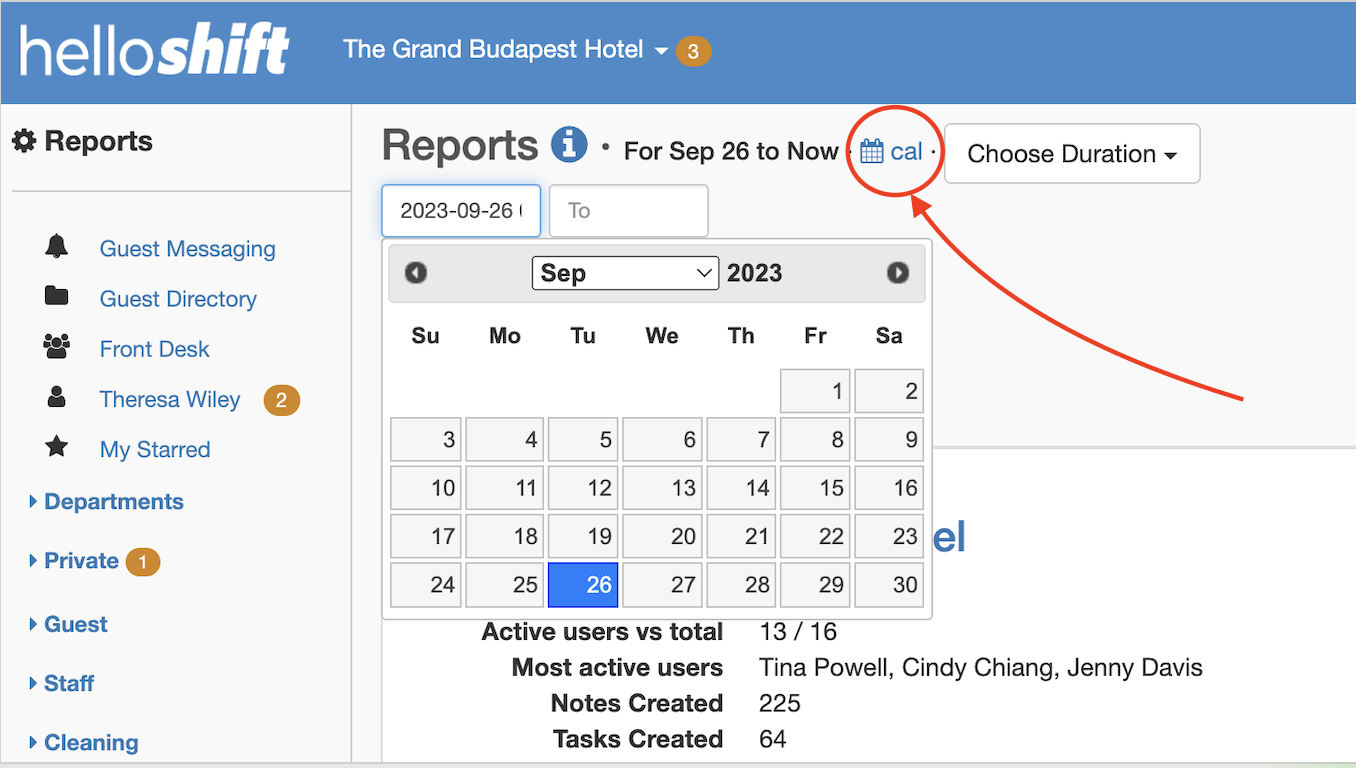
You can also click on “Choose Duration” and select one of the options presented.
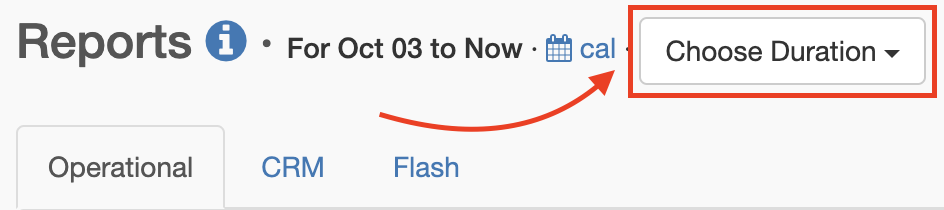
This will display the following drop-down menu:
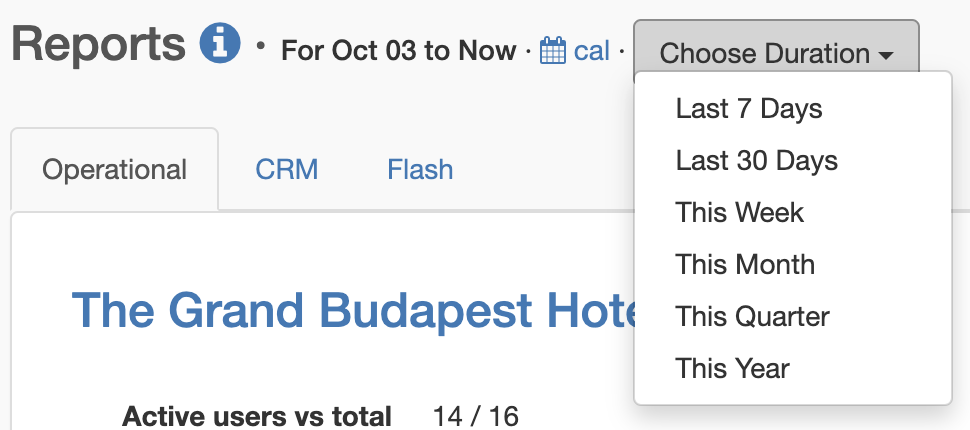
After choosing your desired date range, the reports displayed will be updated.